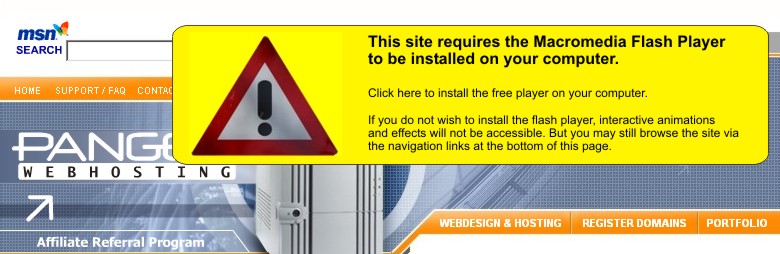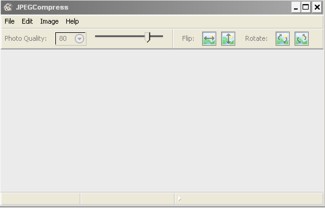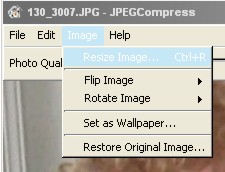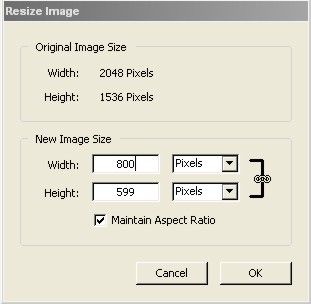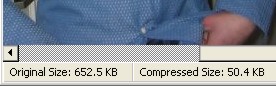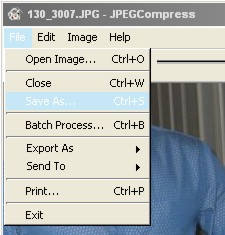|
Tutorial: Compressing Your Pictures Why compress your images for smaller pictures? Compressing your images allows them to be downloaded and viewed faster by your website's visitors. It also saves your valuable webspace and bandwidth and is overall a good practice when designing your website. With the Jpeg Compress program, compressing and resizing your pictures is simple. Click here for the software developers website or just click here to download Jpeg Compress directly from our server. Then just install the program to your computer and follow the directions below to compress/resize your pictures for easy web viewing.
Now that you have the program installed
you will see a screen like this when you run the program.
In the menu choose 'File' > 'Open' to open the picture file you want
to work with. The image will appear full-size (which for higher
mega-pixel cameras can be very large). Just use the program's scroll
bars to move around the picture if necessary.
The status bar of the program will give you details about the file
size of the image. Both the original file size and the compressed
file size is shown. Also the program will give you an estimate of
download times for various internet connection speeds. Note: 1000KB
(kilobytes) = 1MB (megabyte).
Images published for internet viewing are best at a resolution
640x480 (pronounced 640 by 480) or 800x600. The first number is the
picture's width (in pixels) and the second number is the pictures
height. For example: a 1 megapixel camera produces images of the
size 1280x1024 and a 2 megapixel camera produces images twice as
large (2560x2048). Camera's take pictures this large so you can get
a finer print quality. As you can see this resolution is much larger
than we need it to be just to view the picture on the internet. So
we are going to resize our image to 800x600.
To resize our image choose 'Image' > 'Resize Image' from the menu
bar.
You will then see the Resize Image box. Your picture's original size
will be listed and just type in 800 as the width and the height will
be automatically scaled to match. Then click ok.
Now you'll notice your compressed image size is much smaller! We
recommend a compressed image size no larger than 100KB for fast,
easy to view web-images.
Now just choose 'File' > 'Save As' from the menu to save your new
compressed picture.
And that's it! You are ready to use this picture on your website.
|
|
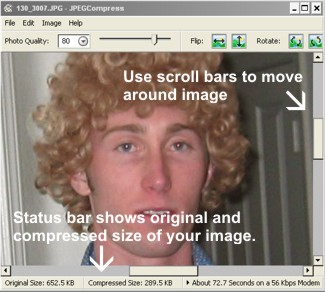
|
Toll-free: 877-467-6932 • Online: Contact Us
Home | Webdesign & Hosting | Register Your Domain | Portfolio • Privacy Policy | User Agreement | Terms of Use | Copyright Information