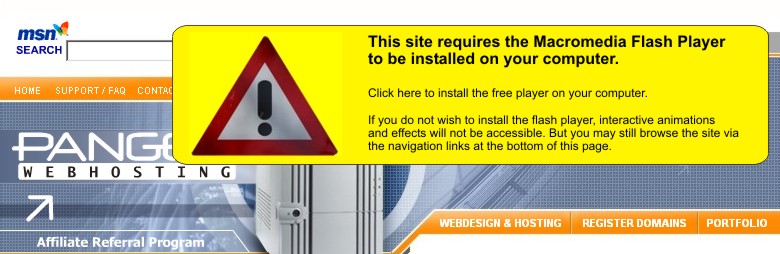|
 |
Pangea Webhosting User's FAQ
Answers to common and frequently asked questions.
|
 |
 |
Where do I start?
Accessing your domain's control panel
Last Updated: Jun 5, 2005 |
 |
 |
Where do I start?
Accessing your domain's control panel
Last Updated: Jun 5, 2005 |
close |
All of our websites come with a powerful control panel that allows you to fully configure your site. Add/edit email accounts, manage your site's files and view your web stats are a few of the options available to you through the control panel.
Access your site's control panel by going to http://www.yoursite.com:2082 (replace the yoursite.com with your site's actual address). Then login with the username and password sent to you in your welcome letter.
Forgot your username or password? Click here to contact customer support to request that information.
|
 |
 |
 |
How do I setup my free website?
Don't have a website, let our professionals design it for you
Last Updated: Jun 5, 2005 |
 |
 |
How do I setup my free website?
Don't have a website, let our professionals design it for you
Last Updated: Jun 5, 2005 |
close |
With all our new domain registrations we offer a free 10mb of webspace for you to upload your website.
Log in to your site's control panel (go to http://www.yoursite.com:2082) and click the 'file manager' icon. From there you will be able to upload files to your server. You may prefer to upload your files via FTP
(see tutorial below), your login will just be your control panel username and password.
Don't have a website? Our team of professional web-designers can create one for you. You website is your online storefront and much like a traditional business must be professional and impressive in nature.
Having a clean and elegant website will build customer trust.
Click here to contact us for information on website design pricing. Be sure to include if your site will be personal or corporate as well as any additional information (such as if you will be setting up an online store, or you want to use frontpage to edit your site).
Special offer: Upgrade to our expanded hosting plans and receive our website design services FREE! Don't hunt down your own webdesign team and pay them upwards of $25/hour, upgrade to one of our hosting plans and get your new website designed for free.
|
 |
 |
 |
Setting up your email:
Configuring Outlook, Outlook Express or other client
Last Updated: May 15, 2008 |
 |
 |
Setting up your email:
Configuring Outlook, Outlook Express or other client
Last Updated: Jun 5, 2005 |
close |
Once you have created the email account you desire to use via the site control panel you must configure your computer's email client. People usually prefer to use Outlook Express
(now called Windows Mail in Microsoft Vista) because comes with most Windows platforms but the configuration is the same for all email clients.
You must setup Outlook to retrieve your mail from your domain's email server and download it to your computer. The common settings to do this are as follows:
| Incoming Mail Server: | mail.yoursite.com |
| Outgoing Mail Server: | mail.yoursite.com |
| Username: | Your username is just your entire email address. For example: you@yoursite.com
Some email clients have a problem with the '@' symbol in the username. If your email client doesn't work using the full email address as the username try replacing it with the '+' symbol.
The format should be like this:
(The email account name you setup in the site's control panel)+(your domain name)
For example: If the email account is 'kevin' then
the username you would enter would be kevin+yoursite.com
(replacing yoursite.com with your actual domain name.
|
| Password: | The password you chose when creating your account via your account control panel |
Click here to view step by step instructions with illustrations for Outlook Express
Click here to view step by step instructions with illustrations for Outlook 2007
|
 |
 |
 |
Accessing your email on the road:
Your site's webmail server
Last Updated: Jun 5, 2005 |
 |
 |
Why is my domain not available immediately?
Last Updated: Jun 5, 2005 |
 |
 |
Why is my domain not available immediately?
Last Updated: Jun 5, 2005 |
close |
The time required for new domain registrations to "propagate" and become valid on the internet is usually only a few hours but can take as long as 24 - 36 hours. This is the time it takes for all the
domain nameservers on the internet to fully recognize your new domain name and cannot be expedited by us in any way. The required propagation time is independent of the registrar you choose, propagation time is the same regardless.
Continue checking your newly registered domain name periodically to see if it is up yet. If you cannot access it 36 hours after registering contact customer support by clicking here.
|
 |
 |
 |
How do I upload files to my web server?
Last Updated: July 18, 2005 |
 |
 |
How do I upload files to my webserver?
Last Updated: July 18, 2005 |
close |
FTP is like 'My Computer' for your website. It will allow you to login to your webspace and view the files on your webserver.
When you have created your web site you need a way to send those files and images to your webserver so they can be viewed when someone goes to www.yoursite.com.
This is where the FTP program comes in... it allows you to take the files on your computer's hard-drive and 'upload' them to your webserver.
Click here to view the full tutorial with illustrations.
|
 |
 |
 |
How do I create and upload my website with Microsoft Publisher?
Last Updated: July 18, 2005 |
 |
 |
How do I compress and resize my pictures for easy viewing by my website's visitors?
Last Updated: Sept 22, 2005 |
 |
 |
Managing your Online Store.
Last Updated: Sept 26, 2005 |
 |
 |
Cropping your pictures.
Last Updated: Oct 03, 2005 |
Not a Pangea customer yet? Sign up and receive free professional website design with your new hosting signup. For more information click here to view our hosting plans or call us at 877-467-6932 to signup.
|
|